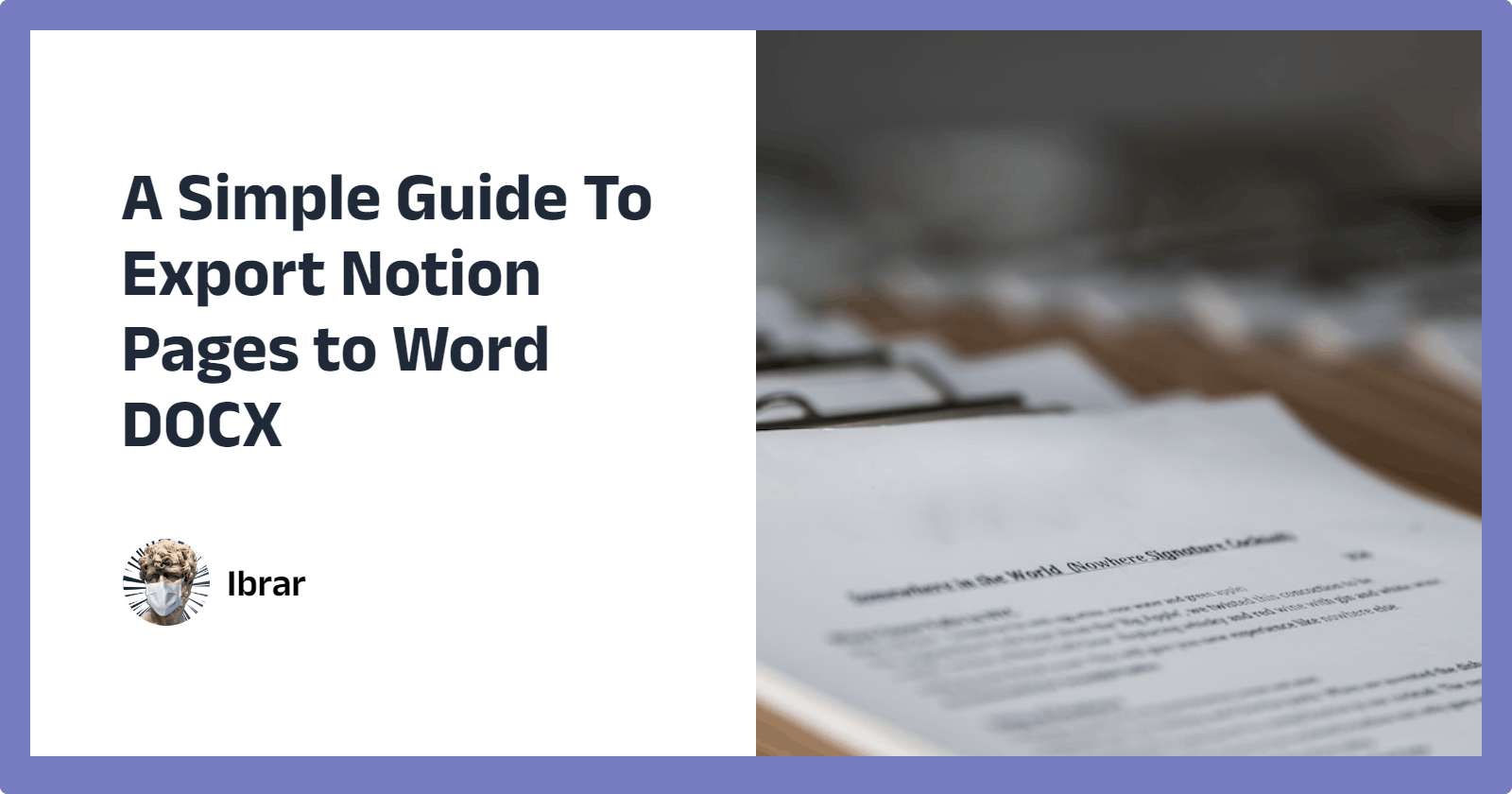Introduction
The Notion is making headlines as it is growing in popularity. The visual editor of Notion provides a much cleaner and fine-tuned experience for writing and editing documents. It is one of the main reasons for eating up the share of traditional apps like Microsoft Word.
But no matter how good Notion is, there are times when you just have to .doc or .docx files, the traditional file format for documents. Maybe you want to send the page over an email or have an obligation to only a specific type of file by your school, employer, or someone else.
Even though there are no direct ways to export to .doc or .docx format from Notion, there are plenty of workarounds through which you can achieve the same effect.
Making Notion Export Friendly
While this step isn’t mandatory for any of the following ways to export, taking these steps can help you make the exporting process more manageable and keep the data in the final exported form a little bit cleaner.
Convert all toggles to Bullets (except for HTML export, they become useless)
Remove all the comments, as they will clutter up the page.
Complex database setups can’t be directly used or copied over. You can
Convert it into a simple table (not a database)
Take a screenshot of the current view and paste that as an image
Most Media embeds often break and don’t work as expected
Convert embeds into links to the source.
Store a copy of these, if needed.
Similarly, Convert back all the integrations into links.
Cover Photos and Icons are (lost in Markdown). Make a copy of those if needed.
Integrations (Embeds) with most external tools export nicely, so you might want to add a link to the source.
Ctrl+C & Ctrl+V
This is the most obvious thing to do when your Notion document is simple in structure and contains only basic block types such as paragraphs, headings, bullets, Lists, and images. Just select all the content you want to move over to Word, Copy and then paste it into the relevant sections of the Word document.
You need to keep a few things in mind if you go with this approach.
Images can sometimes be copied in lower resolution. To overcome this, click on the three dot’s menu and select view original; you can grab the image from there.
Lock the page before copying over stuff. This prevents accidental edits and makes the overall experience much smoother.
Toggles are auto-converted to bullet lists.
Indentation doesn’t always work as expected.
How to Export

A GIF showing how to export a notion page in all available formats.
Notion currently allows three export options, i.e., PDF, Markdown, and HTML. The process for exporting to each of these is the same. Depending on the size of the page and its contents, it might take some time for the export to finish.
Note: HTML and Markdown exports are saved as a zip file. While the PDF is directly downloaded.
Export & Import via PDF
Exporting to PDF saves most of the formatting applied to the Notion blocks. Once the file is exported, you can easily use any online tool such as smallpdf.com or cloudconvert.com to convert the PDF to doc format. This file can then be easily imported into word or google docs.
Google Docs also lets you import PDF files directly to edit them on the fly. Note: You can add a table of contents block at the top of the page to quickly navigate through the entire PDF.
Export & Import via Markdown
Markdown is a popular markup language. Markdown? Markup? It feels like an oxymoron, doesn’t it? What it means is that Markdown is essentially a simple way to declare the formatting of the text. Instead of declaring it separately, the text formatting is declared as the text itself. For example, italicized text produces italicized text.
By using Markdown, you no longer depend on a particular app, and you can significantly improve your writing speed as it is very keyboard friendly. Markdown is essentially the go-to format for writing software documentation. It is also used by academics, bloggers, and anyone who wants a clean writing experience.
You can use any online tool to convert markdown to word directly. Optionally, you can use any dedicated markdown editors to import the markdown formatted text and then later export that to a doc file.
Typora: It is a clean, minimal editor and viewer that can easily export to docs.
Zettlr: It is a powerful open-source editor with support for citations, tags, and linking other notes. This is the writer of choice for many academics.
Writage: 3rd party utility for windows, to convert Word easily to Markdown and vice versa, on the go.
word2md.com: Alternatively, If you want to convert word to markdown.
Stackedit.io is an online editor with a side-by-side view of the source text and live preview. Though it doesn’t support direct export to docs. It can be used to make quick changes.
Dillinger.io: It is an alternative online editor with similar functionality. This also provides features to sync directly to Google Drive, Onedrive, Dropbox, and Medium.
Bonus: How to convert to (almost) any format
Ever wished you had one just tool that could easily handle all of your conversions between different formats? Glad you asked. There is a tool exactly made for this.
Pandoc is a very powerful command line utility tool that can easily be used from any text format to another. This can feel a little overwhelming. Suppose you aren’t already familiar with using CLI or Command line interface. In that case, you write commands to do stuff (instead of a regular GUI or Graphical user interface where you simply point and click).
But you don’t have to worry about it, the documentation is very extensive, and you can always check the demo section to find what you are searching for. The best part about this tool is that it is free and open source. You can get the latest version for Windows, macOS, Linux, and other systems.